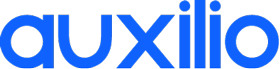You can now enjoy the most high definition games on your old PC
We all hate COVID and what it has done to our world. It was perfect before, it’s just we didn’t realize that. Nevertheless, even if you have more time for gaming, you might have an old computer which simply has lags all the time and, what’s more, you might not have money to invest in new equipment or simply don’t want to.
You might have heard of Parsec or you might not have. However, it deserves giving it a chance because you will be surprised by the results.
We will show you how to set up your AWS account and we will recommend you some interesting things, which will reduce your costs.
What is Parsec?
Parsec is a high-quality software that works almost just like Remote Desktop works for Windows Machine. In other words:
- You will have a machine where you can find all your games (host – more powerful)
- You will have another machine where you will want to actually play your games (client – less powerful)
- Through Parsec, which makes the connection between these two, you can play your games. You will then play the games on the machine which is stronger. All of this while your games can be controlled on the less strong machine. This software helps you have an awesome gaming experience, because you will not experience any lag and has a great visual quality.
How it all works
Pricing
First of all, choose from AWS the Windows-based package. The g4dn .xlarge EC2 instance will cost you 0.427$/ hour, which is not bad at all.
In order to have enough storage for the games you want to play, you have to choose a General Purpose SSD, too. Unfortunately, this costs even when the server is not on, but the good news is that you can uninstall and install games over time in order to minimize the costs.
There will also be some networking costs (because Parsec is streaming your game video out), but we will talk about this aspect later.
Therefore, if you play an hour every day for a month, with a machine of 100 GB, the approximate cost is going to be 0.867$/ hour. Which is really great.
Does Crysis work, too?
Sure, as it is with every gaming rig, it has to be able to run Crysis, isn’t it so?
While other games work better, Crysis is also playable, even though it has some lags and the graphics, while they aren’t really great, are somehow ok.
Getting started
You will need to install Parsec both on the host machine and the client one, however you will need to have a Windows machine in order to make the software work.
Also check the hardware requirements for the client machine.
Making a Windows-based EC2 instance
Using the g4dn.xlarge type on Amazon EC2, you will be able to create the right environment for your games. This one is the newest, cheapest and most powerful type of GPU. Also use Spot Instances in order to minimize the costs a lot.
About AWS’ Spot Instances
Start by bidding for spot instances. By doing so, you tell the site how much you want to pay for the EC2 instances. AWS has almost always extra machines in their center of data, therefore, this excess is being auctioned out at much cheaper rates as spot instances. The spot prices change in real time, action which is based on demand and availability.
When you launch spot instances, you will get the EC2 instances in two cases: either your bid is higher than the actual spot price or if there is any excess capacity. However, you will only pay for the actual spot price for your instance, not the bid price. But if the spot price exceeds your bid price, or if there isn’t enough extra capacity, your EC2 instance will be terminated. If you really want to prevent this from happening, then simply use the on-demand instances instead.
Begin by launching a new instance from your Amazon EC2 dashboard.
Then select Windows Server 2019 Base. Then find and select g4dn.xlarge, which is under the GPU instances category. Afterwards, see the purchasing options and choose Spot Instances. Write down the bidding price and check persistent request, as it allows you to configure. Set the Interruption Behaviour to Stop, as it lets you stop the Parsec server when you’re not playing, helping you save money. This was the most important step.
Next – choose as much storage as you think you will be using. Remember, however, that storage will cost even when your machine isn’t working, so really think seriously about this.
Simply leave this at the General Purpose (gp) settings. Moreover, you can set up a gp2 SSD as your root volume, as it always leads to less money spent on AWS’ servers. Also name your server by putting it a tag, so that you will be able to find it later with ease.
The next step is really important, too, as you will be defining the networking connections that are allowed from and to your machine. Open the next inbound rules:
- (RDP) TCP/3389 from Anywhere
- UDP/8000-8200 from Anywhere
- UDP/9000-9200 from Anywhere
- TCP/5900 from Anywhere
Please note that your machine will be accessible from anywhere. Finally, confirm the settings you’ve made and start launching.
When you start doing so, you will be asked for a key pair. Create one new, download the key pair and keep it somewhere where it’s safe. Even if your machine may take a few minutes to be ready, we can already proceed to the next step in our journey.
Elastic IP
The Parsec server will need a public IPv4 address that will not change. In order to do so, you have to allocate an Elastic IP address on your AWS account and assign it to the new instance, the one you launched.
While you are in the EC2 dashboard, go to Elastic IPs and click “Allocate Elastic IP Address”. Simply accept the default settings and confirm your choice.
Going back to the dashboard, select the Elastic IP you created and select Actions -> Associate Elastic IP Address. Then on the form that shows up select its private IP address and select the private IP address, too. Confirm that and that’s it!
Creating an IAM user for installing Parsec
In order to improve the video card, you will need an IAM user to download GRID drivers. We will be doing that now.
Simply go to the IAM dashboard and select Users -> Add user. Name your user and check Programmatic Access.
On the following screen, choose “Attach existing policies directly”. Then attach AdministratorAccess then complete.
With these created, you will receive your user’s Access Key and Secret Access Key. Keep them safe and we will be using them immediately.
Preparing the EC2 instance
Connect to your EC2 instance you’ve just created via RD (Remote Desktop). Select the EC2 instance and then connect. But before you install Parsec on your machine, you need to do a couple of things.
Administrator Password – change it
You need to change this in order to make this an even safer environment.
Disable CTRL+ALT+DELETE
Windows is set up to make it required to press CTRL+ALT+Delete when you want to unlock your machine – but since Parsec will be set up (and RDP will not be used anymore), you won’t be able to do that anymore, so you have to disable the option (and Parsec can autologin on your behalf).
From the Start Menu, look for Local Security Policy. Go to Security Options and change the Interactive Logon: Do not require CTRL+ ALT+DEL option to Enable. Then Install Parsec and log into your account.
Settings
In order to have the best gaming experience, we’ll need to configure some extra settings.
- Host
- Hosting Enabled: Enabled
- Host name: Change this to whatever you want
- Network
- Client Port: 9000
- Host Start Port: 9100
Conclusion
The lags are greatly dependent on the AWS region and where you will be playing from. So make sure you make the right choice. Moreover, note that the lags depend from game to game. Nevertheless, you can still enjoy your games, as this software is really high-quality. Stay up to date with the latest tips & tricks on how to pay less and play more with Auxilio!
Cloud Gaming PC with 1 Nvidia RTX 6000 GPU
Simple Monthly Subscription. Get it while in beta as hardware goes away fast.
320 Hours Reasonable Usage Monthly. Crypto mining is not permitted.